So, for example, when I update a YouTube playlist, I do that at YouTube, which means the playlist page at YouTube is updated (here's my Growth Mindset playlist), while it's also updated automatically in the sidebar of this blog and in the sidebar of my Growth Mindset Memes blog, and also at my Growth Mindset Playground in Canvas: Canvas.MythFolklore.net. Plus it updates automatically here in this post where I have embedded the playlist, along with anywhere else that ANYBODY has embedded this playlist. The more, the merrier: I will be really happy if other people find the playlist useful and embed it in their own blogs and websites.
And here's the thing: even if if you are collecting content that is specific to your classes only, it can still be advantageous to use this "live content" option if you have content you use in MULTIPLE CLASSES. That's the case for me with my class announcements, for example, and my class Twitter stream I have one blog for class announcements that applies to both of my classes, and I have one Twitter stream with content of interest to both of my classes. Taking the "live content" approach in Canvas allows me to update that blog once and have it update automatically for both classes, and likewise with the Twitter stream; I can tweet something, and it shows up in the Twitter stream inside both classes.
So, with the Growth Mindset Playground in Canvas, I am using live content because I hope the content I am putting there can also be of use to other teachers... but when it comes to my own classes, I need to use the "live content" approach in order to work efficiently across multiple classes: I want to update the content just one time and have it appear in both of my classes automatically!
So, with the Growth Mindset Playground in Canvas, I am using live content because I hope the content I am putting there can also be of use to other teachers... but when it comes to my own classes, I need to use the "live content" approach in order to work efficiently across multiple classes: I want to update the content just one time and have it appear in both of my classes automatically!
Publish once, display everywhere.
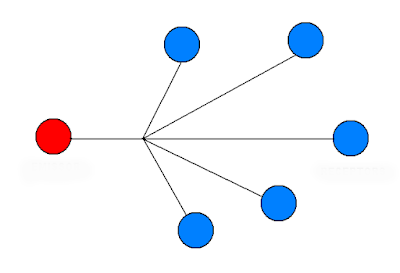
No comments:
Post a Comment
I've set this up for Google accounts only but with no word verification; you can also contact me by email (laurakgibbs@gmail.com) or at Twitter (@OnlineCrsLady).